What is the Remote Technical Support Tool?
The Remote Technical Support Tool is a program that allows our technicians to connect to a customer’s desktop through the Internet. Our industry renowned technical support team uses this Tool to help customers with the FVD System deployment and other technical issues.
Is it secure?
Yes, the Remote Technical Support Tool uses a secure channel protected with SSL encryption. FVD technicians cannot access your computer without your permission.
What are the requirements?
The Remote Technical Support Tool runs on the MS Windows platform with an Internet connection. Please, make sure that you have administrative privileges on your computer before making a call or starting a chat session, otherwise, our technical support team will not be able to effectively assist you.
How can I get Tech Support with the Remote Technical Support Tool?
If you did not install the Film Designs package, then you can download the Remote Technical Support Tool from the FVD website using the following link Download the Remote Technical Support Tool. You can also use the Private Session from http://logmein123.com.
If the FVD Film Designs package is installed, then look for the Remote Technical Support Tool shortcut on your desktop.
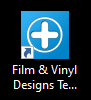
If you could not find the Tech Support shortcut, then run the FVD Client v2, go to the main menu and click the “Request remote support” item.

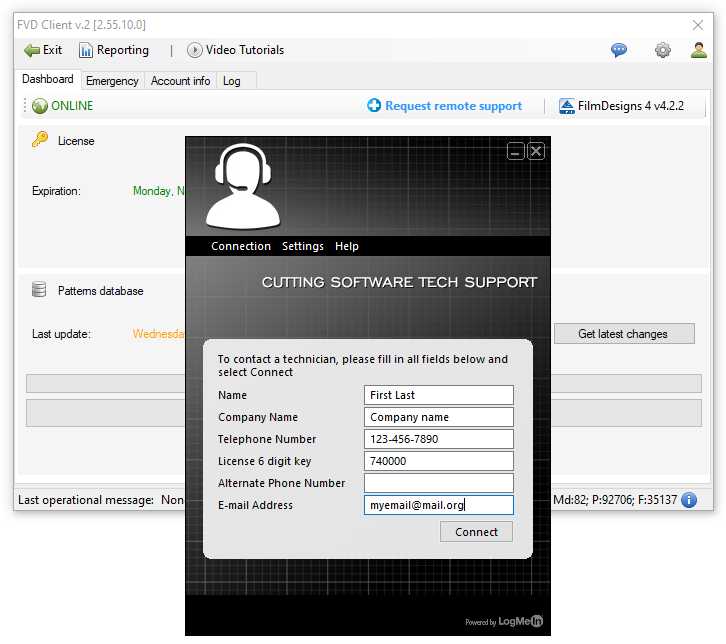
The Remote Tech Support Tool will run and check for updates. Before starting the session, please fill in all fields with your account information: your name, company name, phone number and license key number.
What is the Private Session?
The Private Session is an alternative way to connect with our tech support team if all above mentioned methods didn't work. First, you need to notify us by phone or e-mail about the need for tech support. Use the following link http://logmein123.com for downloading the applet. It will require your license key number.